Opening Interactive Content
When accessing content from the Viewer home screen, you will be directed to the "runtime" interface - where you can launch and run dashboards.
NOTE: There is no "Save" functionality in the Viewer.
There are two interactive workspaces:
- Data Discovery Navigation
- Story Board Navigation
NOTE: All the Interactive Features available from the main client are available for you to view and interact with the data in different ways. Refer to the Data Discovery Context Menu guide for a full explanation.
Data Discovery Content Navigation
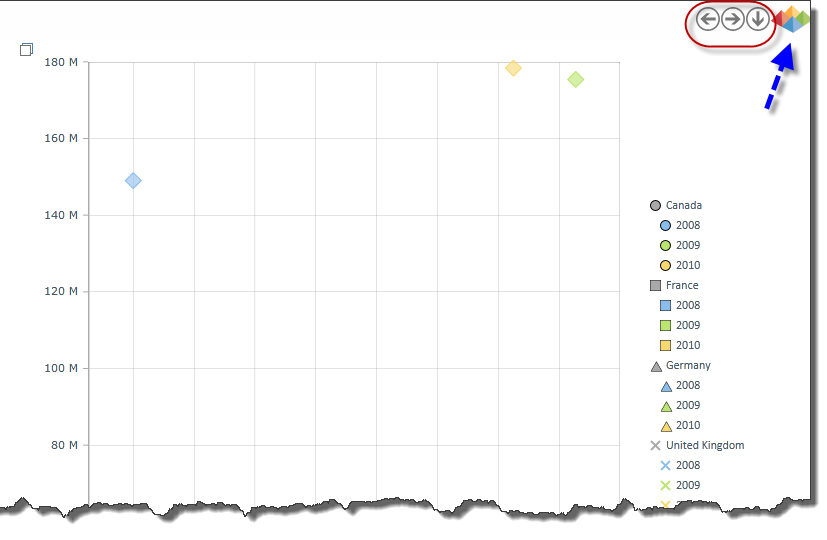
- The navigation buttons (circled in red) are arrows that allow you to proceed to the previous or next report in the book that you have selected. The down arrow returns you to the main lobby.
- Tap the Pyramid icon (indicated with the blue arrow) to run a selected query.
- Click on a data element and a context menu will appear with the possible actions for the data. Refer to the Data Discovery Context Menu guide for a full explanation.
Story Board Content Navigation
- In Story Board viewer, navigation between slides is managed with tabs on the upper left-hand side.
- When you hover the mouse over the Pyramid in the top right-hand corner, the Runtime Steering Wheel: will be displayed. Click here for further information about how to use the "Steering Wheel".
- Click on a data element and a context menu will appear with the possible actions for the data. Refer to the Data Discovery Context Menu guide for full explanations of each option.
- Tap the "Exit Dashboard" icon in the Steering Wheel to go back to the home.
Home |
Table of Contents |
Index |
User Community
Pyramid Analytics © 2011-2022

